Many resume writers and career consultants recommend that your resume makes a splash with sharp graphic design and other style features. But what about those job sites that want you to email your resume within the body or require you to upload the resume into their online app? Or maybe you have a website and want to include your resume as part of the content – either as a job-seeker or even a business owner – and you simply just want clean text. Plain text or ASCII format is the answer. (pronounced ASKEE).
ASCII means American Standard Code for Information Interchange and refers to the universal code that most computers understand. A document saved in this format is very simply put, just words. There are no pictures, graphics or fonts and no special style characteristics like bod or underline. If it sounds boring to you, don’t worry you’re not alone in that thinking. It is a very boring document to look at, but it has all the information necessary. For job-seekers, it’s just what you need to get your information in front of a person via email or if you want to respond to an online job listing — think Monster or Careerbuilder. And if clean text is what you need, like the sample below, here are some tips to help you get there:
- When creating your resume in a word processing format, remove all of the special character attributes like bold, italics or underlining. Special fonts and font size will disappear, along with tabs when you convert to plain text, so you may want to remove these features from your document before you convert it to make the adjustments easier to make later.
- Rather than using the “bullets” feature, use these characters to define lists in the body of your resume: + * or ~. To separate sections of your resume, use a series of special characters. For example: ———————— ***************** ================= ~~~~~~~~~~~~~~~~~
- Align text to the left. You want a ragged right margin.
- Let your sentences wrap to a new line. Do not use the “enter” key to try to control the length of each line. But you should use the enter key to add white space between sections of your resume.
Following these tips will assure that your plain text resume will be easy to read on your recipient’s screen, whether he is using a computer, iPad or phone.
Once you have your document in as simple a format as possible, following the above guidelines, you will need to use the “save as” feature to save it as a “plain text” document. Depending on the software you’re using, your choices may include ASCII, Plain Text or Text Only. Any of these should work. You now need to reopen the file. You’ll find that your program has reformatted your resume file into Courier font and removed all formatting and left-justified the text.
Next, you’ll need to make some adjustments to your document:
- Reset the margin to 2 inches on both left and right margins
- Fix any strange characters that now appear where you may have used curly quotation marks, dashes, accents or other non-standard symbols
- Remove any tabs and adjust the spacing. You may have to add a few blank lines to make your resume easier to read.
- Add a series of characters as mentioned above to separate the sections of your resume.
- Re-save the file. It will now be saved as a “.txt” format file.
You’re done! Now you can open the .txt file and copy and paste it into either the body of an email or to an online application.
If you have any trouble with creating your plain text resume, leave me a comment or contact me at christine@wordsetc.info
Thanks for reading!
Related articles
- Plain Text Formatting: It’s Still a Must for Email Campaigns (sendblaster.com)
- An important resume decision – one or two pages (wordsetcwriting.com)
- More résumé tips (wordsetcwriting.com)
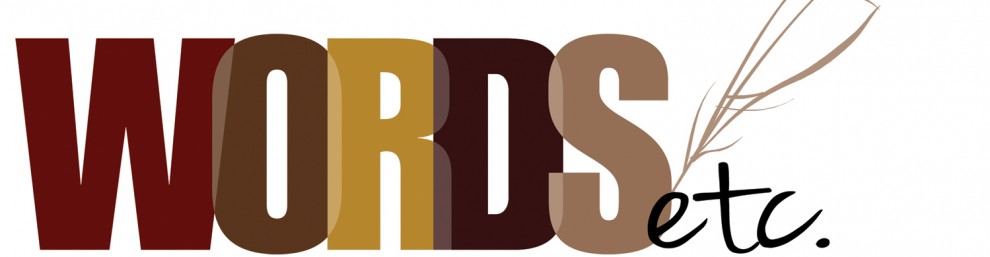




You must be logged in to post a comment.